Add a HeroSection
The hero image is the eye catcher that users see when they visit your page. It is a large image that takes up the full width of the screen with a big centered title on top of it.
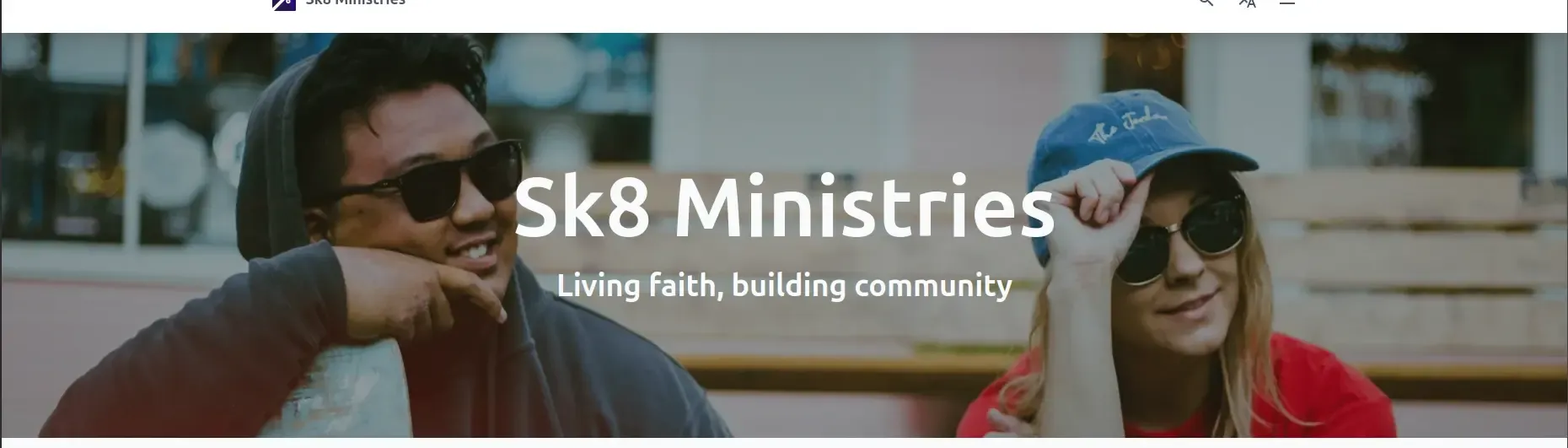
You can add a hero image to your page by adding the following code:
---import { Page, HeroSection } from "lightnet/components"import heroImage from "../../assets/hero.jpg"
const { t } = Astro.locals.i18n---
<Page> <HeroSection image={heroImage} title={t("x.hero.title")} subtitle={t("x.hero.subtitle")} titleSize="xl" subtitleSize="xl" /></Page>Make sure you add your image to the src/assets folder and import it at the top of the file.
We suggest to add a landscape oriented image that is at least 3000 pixels wide to ensure that it looks good on all devices.
The image is automatically optimized for performance. LightNet shows the full width of image but centers it vertically behind the
hero section. So the visible portion of the image depends on the screen width.
If your site is multilingual, make sure you pass a translated string for the title and subtitle properties.
Choose a font size for your title and subtitle according to their length. The available sizes are sm, md, lg, xl.
The default for both sizes is md.
Reference
Section titled “Reference”The HeroSection component has the following properties:
type: ImageMetadata
example: import heroImage from "../../assets/hero.jpg"
required: true
The background image of the hero. Supported formats include jpg, png and webp. Use an image that is at least 3000 pixels wide.
type: string
example: "My page title"
required: false
The title that is displayed on top of the image.
subtitle
Section titled “subtitle”type: string
example: "My page subtitle"
required: false
The subtitle that is displayed on top of the image.
showSearch
Section titled “showSearch”type: boolean
example: true
required: false
default: false
Enables a search input below the subtitle. When a user types and submits a query, they are redirected to the search page with the query applied.
titleSize
Section titled “titleSize”type: "sm" | "md" | "lg" | "xl"
example: "md"
required: false
The size of the title. sm is the smallest, xl is the largest.
subtitleSize
Section titled “subtitleSize”type: "sm" | "md" | "lg" | "xl"
example: "md"
required: false
The size of the subtitle. sm is the smallest, xl is the largest.
titleClass
Section titled “titleClass”type: string
example: "italic text-yellow-50"
required: false
Additional css classes, separated by spaces, to further customize title’s appearance. Use Tailwind CSS classes.
subtitleClass
Section titled “subtitleClass”type: string
example: "italic text-yellow-50"
required: false
Additional css classes, separated by spaces, to further customize subtitle’s appearance.
className
Section titled “className”type: string
example: "to-amber-400/20"
required: false
Additional css classes, separated by spaces, to style the hero image. They are applied to an element that is overlaying the image. You can use this to add a gradient or a blur effect.